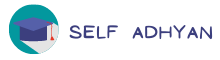Home Tab MS-Word Tutorial
Home Tab
- Clipboard
Clipboard contains Copy and Cut data in the Clipboard section, if we copy different-different text and want to paste all or any single text using the clipboard area. In the Clipboard section
o Cut (Ctrl+ X) used for clear Selected data,
o Copy (Ctrl+ C) is used for copy Selected data in memory,
o Paste (Ctrl+ V) is used for re-print copy or cut data and
o Format painter Icons paste formatting from one text to another text. Cut and Copy active when Data is selected.
- Font
Font Section contains Formatting Commands which is applied to the selected text.
o B (Ctrl+ B) is used for BOLD (Strong) Text,
o I (Ctrl+ I) is used for Italic (Slant letter to Right),
o U (Ctrl+ X) is used for Underline Word and there is more options for underline.
o Increase/Decrease the Font size Minimum 1 and Maximum 1638 size.
o Font Type (Calibri (Body)) Show the current font we change different Font type e.g. Arial Black, Calibri, Cambria, and Times new roman is a different font type.
o Font color, highlight color, Change case (Upper Case, Sentence case or Lower Case) of the word, Text effects, Strikethrough on word, SuperScript (92), and Subscript (H02) for the selected text. At last, if we want to remove/clear formatting we use the Clear all Formatting (Ctrl+ Spacebar) command.
- Paragraph
The paragraph Section consists of Bullet and numbering Commands, Alignment Related commands, Data Orders (Ascending/Descending), Line spacing, shade Color and Borders command.
o Text Alignment – Center (Ctrl+ E), Left (Ctrl+ L), Right (Ctrl+ R) and Justify (Both side equal) - (Ctrl+ J) Selected Data
o Line Spacing – Set the Paragraph line Spacing (1.15) Normal Spacing, Maximum line spacing we can set on Paragraph (1584 PT).
o Shade color is used to fill color in current line or selected data
o Borders – Using Border we can apply border for all direction on selected text, or can apply on Top/bottom/left and right- (Anyone)
o Bullet – Bullet arrange our selected data in unordered-list, here we can set different symbol list on selected data.
o Numbering – Numbering arrange our selected data in the ordered list can be in Digit, Roman, or alphabetical order.
o Multilevel List – if we organize Multilevel List data e.g.
Tense and its Parts with Subparts Organize with help of increase/Decrease Indent.
1. Tense
a. Present tense
i. Present indefinite
o Increase/Decrease Indent – Change the indent/level of the current line or selected data using increase Indent. If decrease the level of selected text use decrease indent command.
o Sort - Arrange the selected data in Ascending/Descending order.
o Paragraph Mark - it shows the hidden data on the document.
E.g. Hidden Tab space, Enter or Space, or any other Hidden data. If we want to hide data it can hide by using - (Ctrl+ Shift + H) Key.
- Style
o Using Style we can format (Color-Size-Font Type or any other font Style) our text, there are many predefined styles available in style section.
E.g. Heading 1, Heading 2, or any other Style
o We can create our own Style by formatting text and select formatting data, click on Create a Style in Style Section.
o Style can be modified (Color/Font etc...) or can be delete if not required.
- Editing
o Find – If anyone wants to search/find any word in our document, we easily find with Navigation search, type here target word, and find related records.
-Advance Find Section we can find
Match case data, or Whole word only data
Goto Command (Ctrl+ G) – Jump to another page if more than 1 page inserts in the document.
o
o Select –
Select ALL - if select all data click on Select All (Ctrl+ A) command it select the entire document.
Select-Object – it is used to select any object with mouse draws from the document.
Select Text (Similar formatting) - it select the whole data which is the same formatting found on the document.
Selection Pane – Hide/ Show any object or image draw on the document.